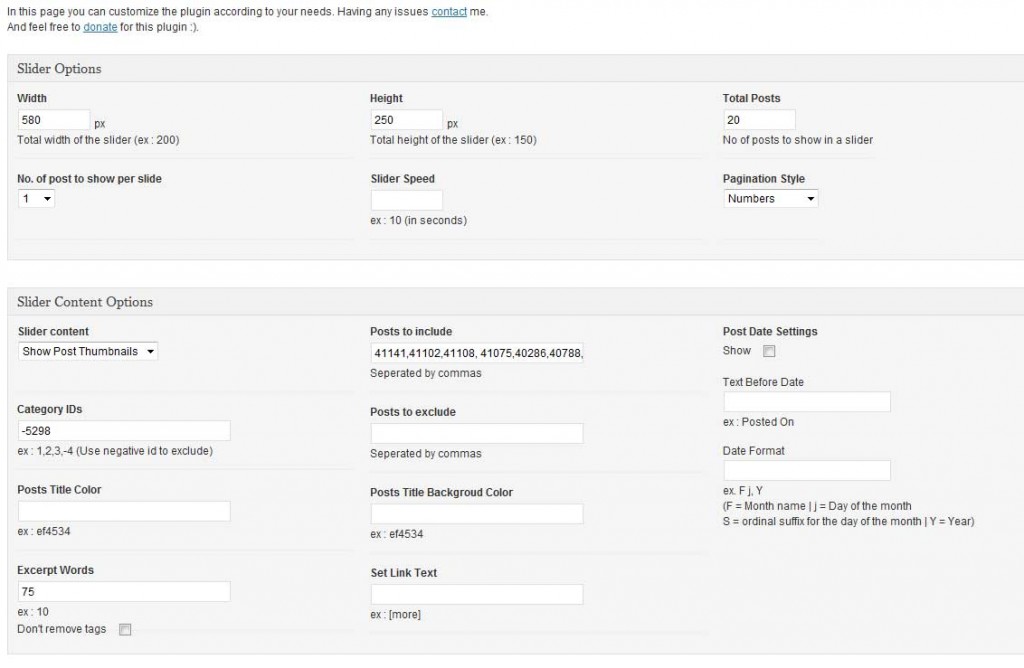Customizing my homepage in wordpress to show excerpts while also including videos and html tags
By using a little code change and the use of 2 plugins, I was able to customize my homepage (frontpage) to include a nice use of html tags and my embedded videos. Why the video part was important to me was that I was getting less video plays when they were only available on the full posts. Alot of my video traffic came from my front page announcements which was easier for the users to click and play. So I had to come up with a solution that included excerpts, videos showing and thumbnails……..not easy
The good news is I worked thru all the parameters to a really easy solution
INSTRUCTIONS:
01– Open up your file, loop.php and change the following page code (backup up just in case)
– do a search for “the_content()” and replace with “the_excerpt()”
– this will set up “excerpts” instead of full posts for your homepage (only)
02– Add plugins below and note instructions:
Want to see a visual example of this? Check out HTML exceprts with thumbnails and video here
PLUGIN:”ADVANCED EXCERPT” (location once installed dashboard->plugins–>Excerpt)
On bottom where it says more tags, make sure and add “param”, “div”, “object” to list
– now uncheck “div” and “img” (you uncheck markup that you don’t want showing)
– this will put your video on the front home page, the “div” will be removed so it doesn’t look odd
Need to add youtube / vimeo or daily motion to excerpt?
In plugin :”ADVANCED EXCERPT”, make sure and add these tags, leave them “checked” Continue reading Worpdress Homepage that shows HTML Excerpts, thumbnails and videos – How to? →