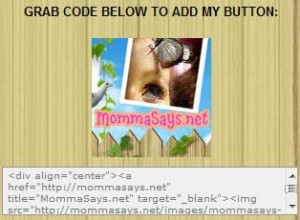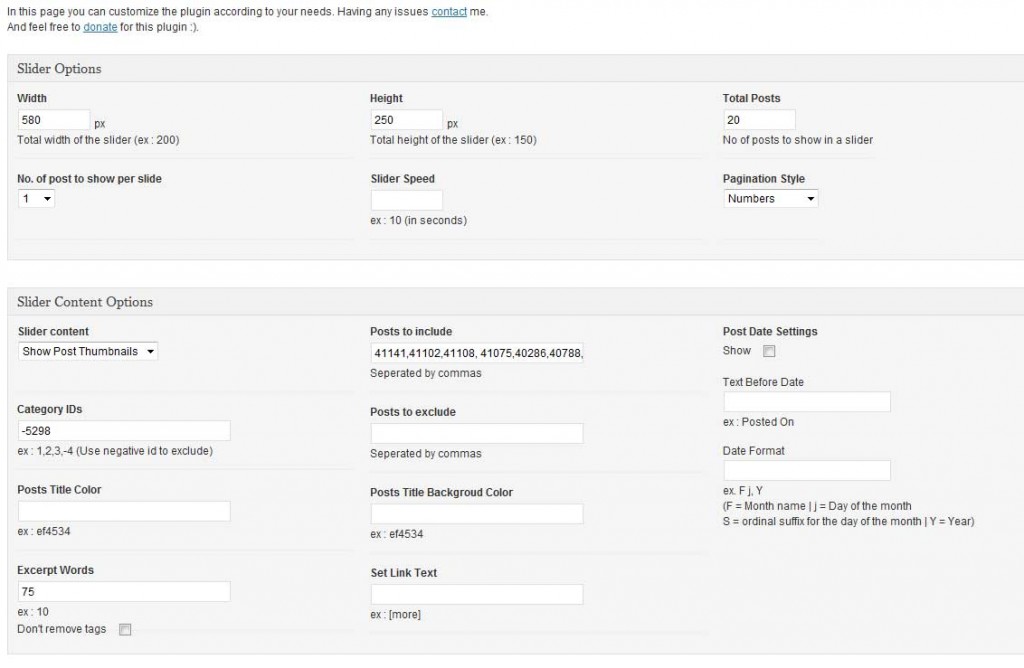This little tip goes hand in hand with another article I wrote titled: WordPress Creating a Custom Social Top Bar for your Blog
Essentially, there comes a time when you would like a better search box on your site (better than the default WordPress one). I have been using the “Google Custom Search WordPress Plugin” for years now, and found it to be ALOT more efficient in finding stuff on my sites.. Best of all, you have some flexibility to move the things around without having to worry so much about PHP coding.
Now the page for some of the coding you will need can be found here
http://littlehandytips.com/plugins/google-custom-search/
Thought to keep things simple, I’m going to give you code and tips on how to get started, after which you can modify to your own needs. The code example I’ve provided uses a simple table HTML code, thus also adding it to the top of your site (above the header) Continue reading WordPress: How to Add Search Box to Top of Blog Header