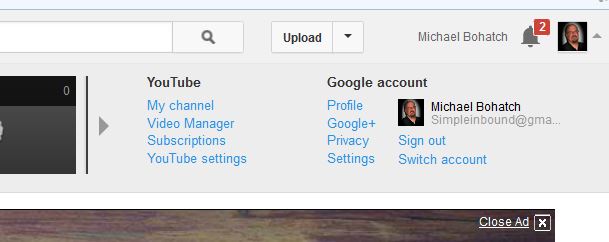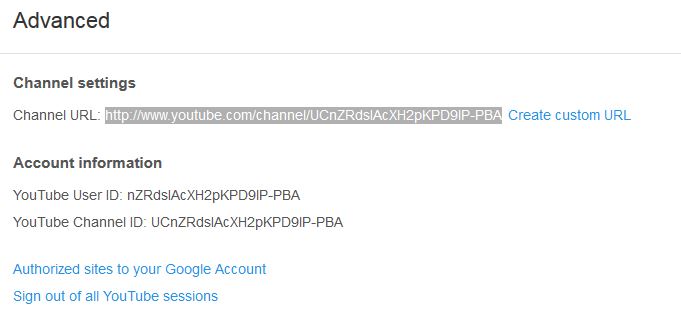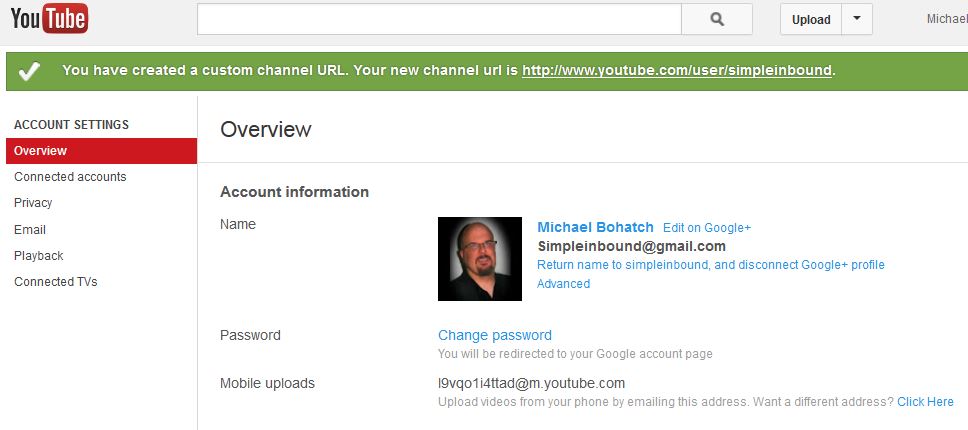As YouTube evolves its interface and makes changes to the structure, I have found that a few of the more apparent aspects are not always “that” clear to new users (or existing users for that matter).
As YouTube evolves its interface and makes changes to the structure, I have found that a few of the more apparent aspects are not always “that” clear to new users (or existing users for that matter).
When you sign up for a Google account you are automatically given the option to have your own YouTube channel.
The first thing I usually change is the “YouTube Channel Name” to something more appropriate for display. This is that long random string of numbers and letters that comes after the URL: (per example)
http://www.YouTube.com/channel/UCnZRdsIAcXH2pKPD9lP-PBA
Which is hardly something that visitors will remember!
Customizing this might “not” be that apparent to account holders. In my example, I will be showing you how I would go about changing my default YouTube channel
1- Go to your new YouTube channel at https://www.YouTube.com/
2- Click your NAME in the upper right hand corner (see screen shot) and the following menus will pop down
3- Next click on YouTube SETTINGS
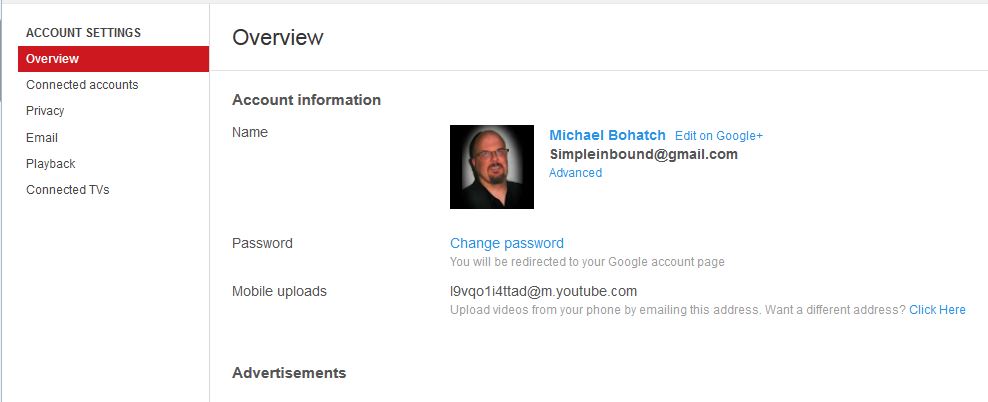
4- Next, right next to your avatar is the option ADVANCED. Click that
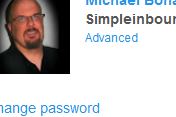
5- A new screen will pop up, you’ll want to click the blue option CREATE CUSTOM URL
6- This will give you the screen to change your YouTube URL
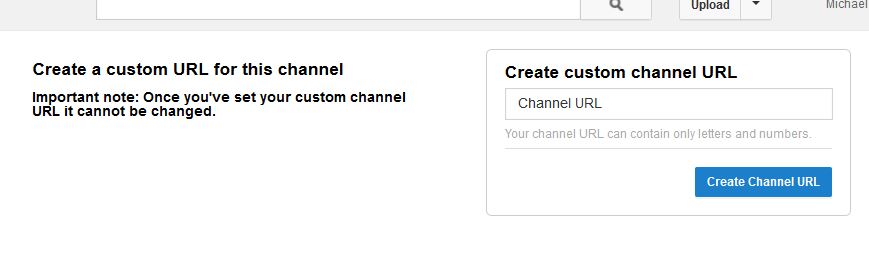 7- In my case it gave me http://www.YouTube.com/user/simpleinbound
7- In my case it gave me http://www.YouTube.com/user/simpleinbound
That’s it!